1. Step 1 of Common Vocabulary (English) Creation Demonstration
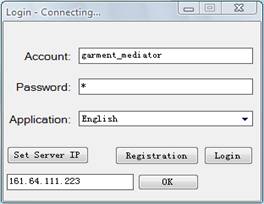
Common vocabulary systems should be set the server IP and choose language used to registered and afterwards authenticated by server with its username and password.
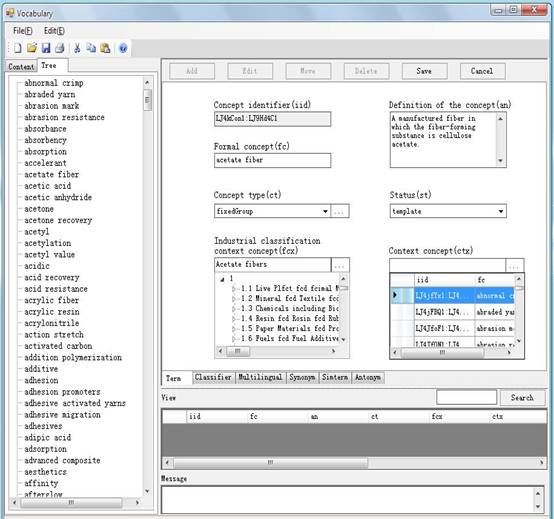
Term creation, mediators can click the button “Add”, when this button is clicked, the iid generator can automatically generate a new iid based on timestamp.
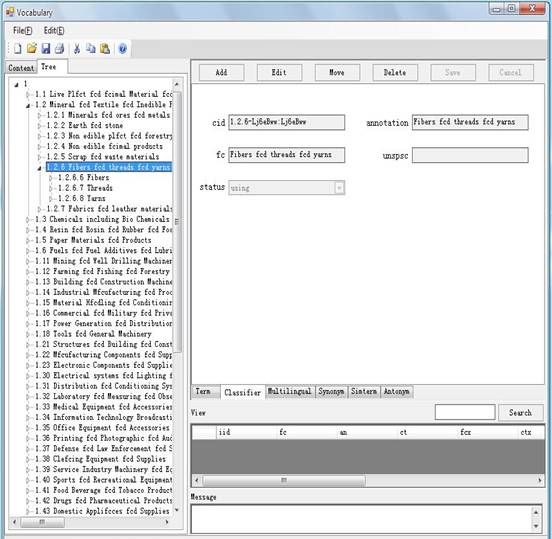
Classifier creation, mediator can design their own industry field concept classification according to the standard UNSPSC code.
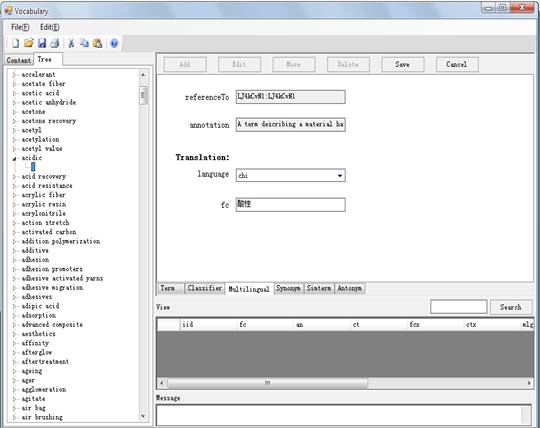
Multilingual creation, mediator can click term in left tree and click the button “Add” to design the multilingual concept.
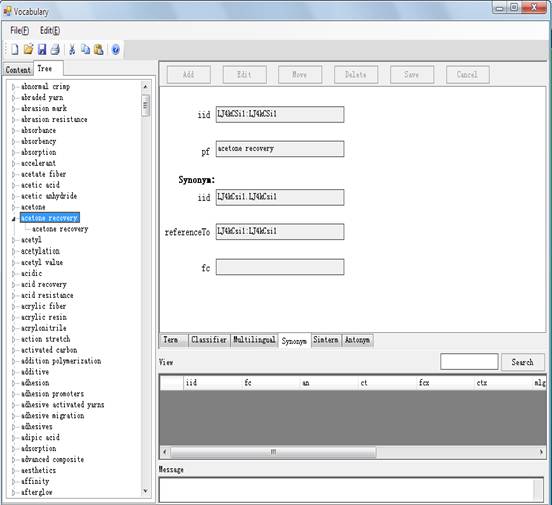
Synonym creation, mediator can click term in left tree and click the button “Add” to design the synonym concept.
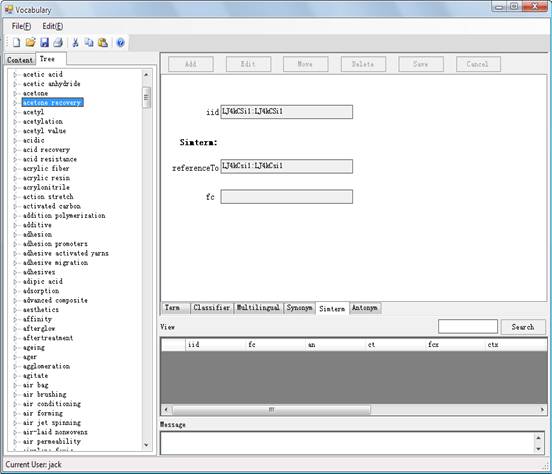
Simterm creation, mediator can click term in left tree and click the button “Add” to design the simterm concept.
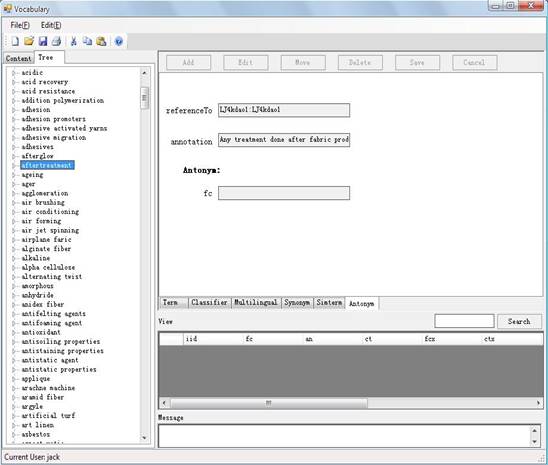
Antonym creation, mediator can click term in left tree and click the button “Add” to design the antonym concept.
2. Step 2 of Common Vocabulary (Chinese) Creation Demonstration
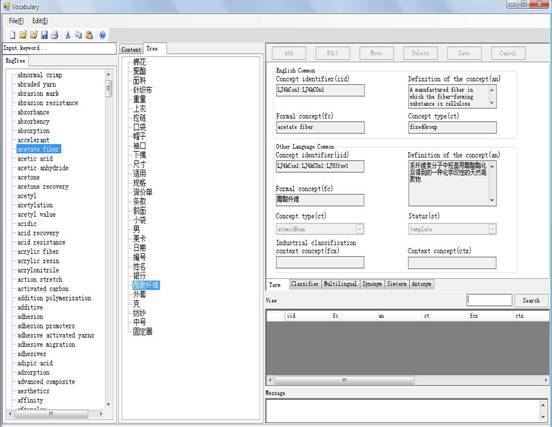
Mediator must first select the common concept in English, and then create the common concept in Chinese corresponding to the selected common concept in English because other language common concept iid is based on English common concept iid. The other operations of designing common concept is similar as English version operation
3. Step 3 of Local Vocabulary (English) Creation Demonstration
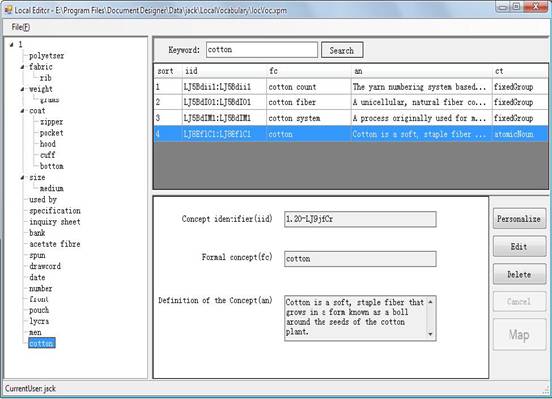
Local designer can personalize this concept and insert to left tree or localize this concept directly without personalization because of the efficiency. Finally, local concept can build the mapping relationship between a common concept and a local concept, and the map file is created and stored in server after clicking “map” button.
4. Step 4 of Local Vocabulary (Chinese) Creation Demonstration
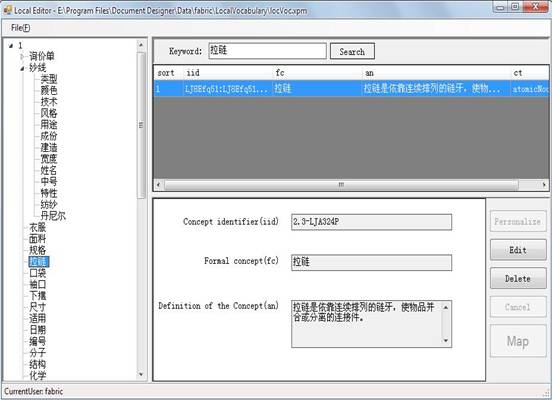
Local designer can personalize this concept and insert to left tree or localize this concept directly without personalization because of the efficiency. Finally, local concept can build the mapping relationship between a common concept and a local concept, and the map file is created and stored in server after clicking “map” button.
5. Step 5 of Common Document Template Creation Demonstration
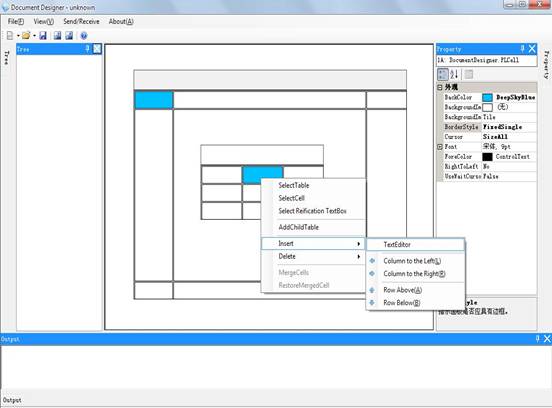
In the process of document template creation, mediator can click right-hand button to add a table with required number of rows, columns, and maxRows for reification stage. In the cell of this table, it has two processes of design table that are text editor and child table can be inserted. Mediator can double click the table, and then freely move this table to required position or zoom in and zoom out this table.
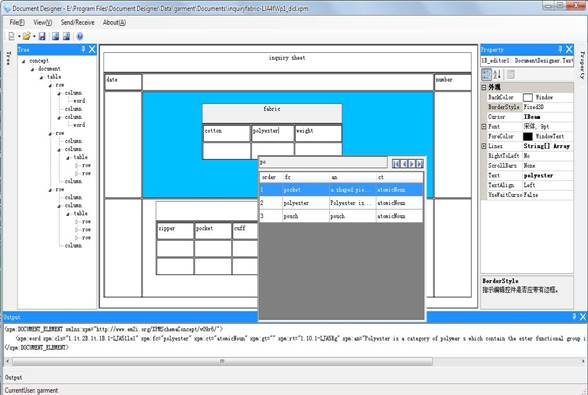
After inserting the text editor to cell, mediator can input words and choose words from vocabulary. In the text editor design stage, mediator can automatically generate word, phrase, sentence, paragraph by input mode using common vocabulary. In the child table design stage, mediator can insert more child tables to each cell.
6. Step 6 of Local Document Reification Demonstration
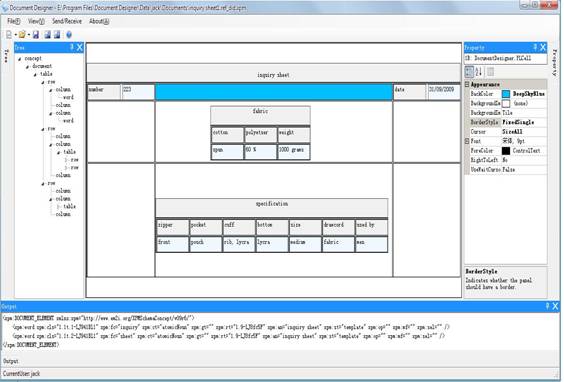
By a click of the button of “open reification”, the selected document template is displayed on the system. Local user can reify this document template (e.g. fabric inquiry sheet) by input mode based on local concept.
7. Step 7 of Local Reified Document Transformation Demonstration
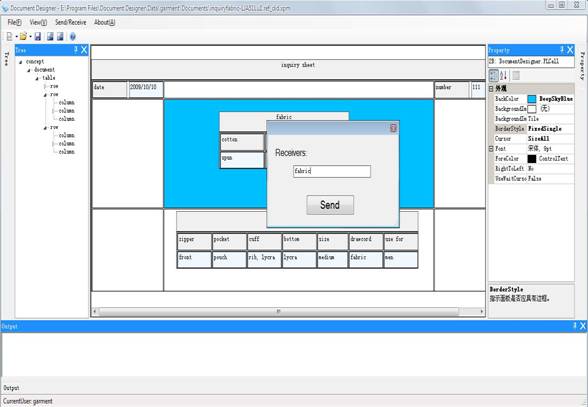
Local user input the receiver name (e.g. fabric) and clicks the “send” button; users of TexVDF systems can achieve their goals of automatic reified document exchange, the active document experiences a series of context transformation and arrives at remote sites where the active document is understandable according to the semantic assumptions of the remote site.
8. Step 8 of Local Reified Document Transformation Demonstration
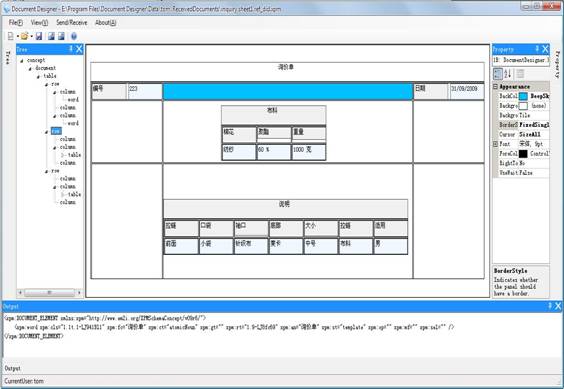
The other industry users (e.g. fabric) of textile e-marketplace can click “Receive” button, then the users can get the translated document which can be understandable. Therefore, they can design the offer sheet and sent to needed users (e.g. garment industry).